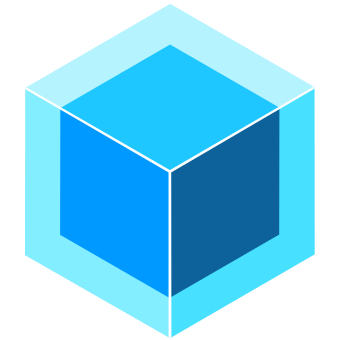Appearance
UnityPredict Models
The Basics
The My Models page allows you to create, view, and manage AI models. Any model that belongs to a repository that the user has access to, will be displayed on this page.
To access the My Models page in UnityPredict, log in to UnityPredict Console and navigate to the My Models from the sidebar.
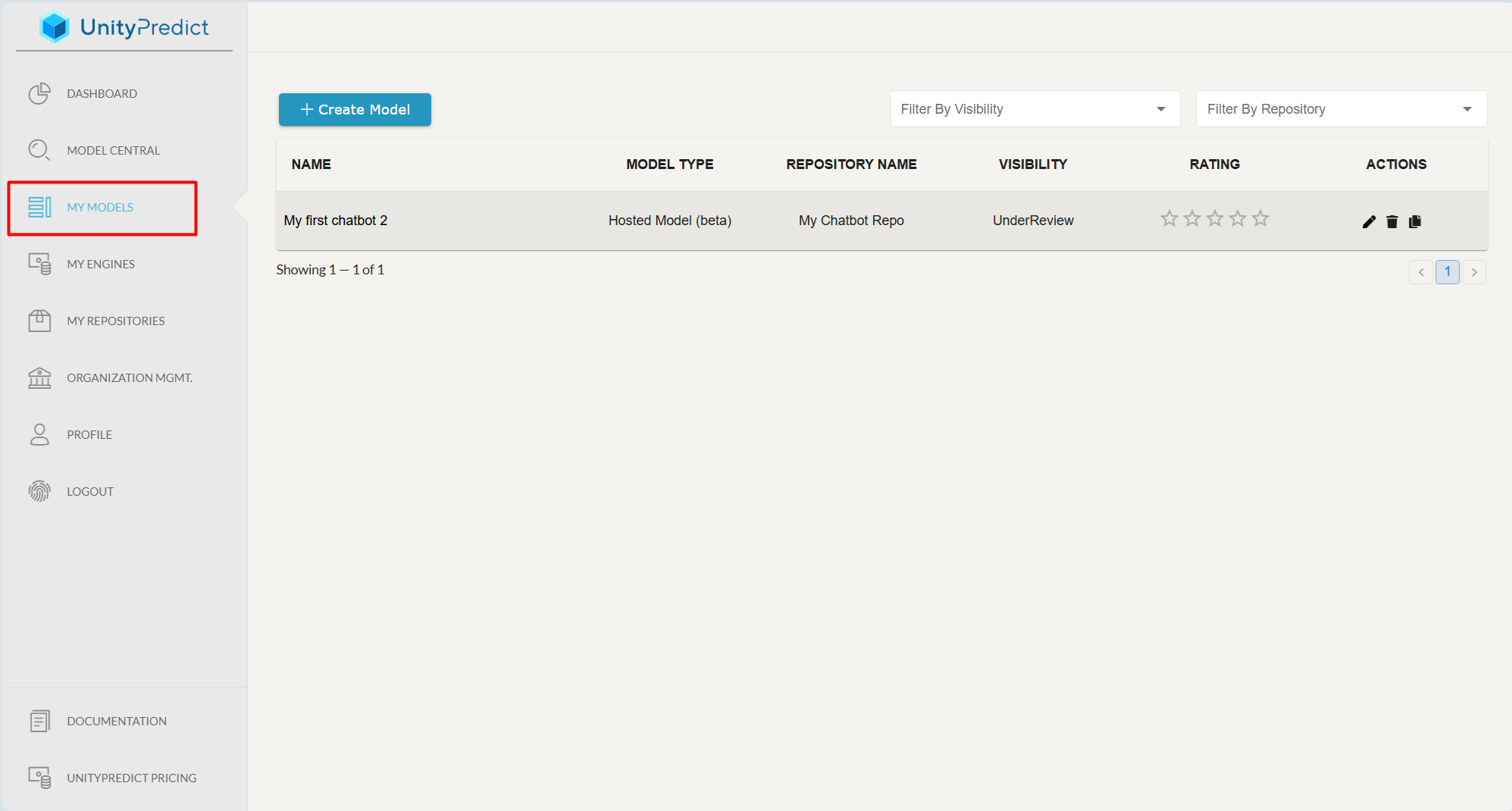
Create Model
You can create a new model using the Create Model button in the top left corner of the page.
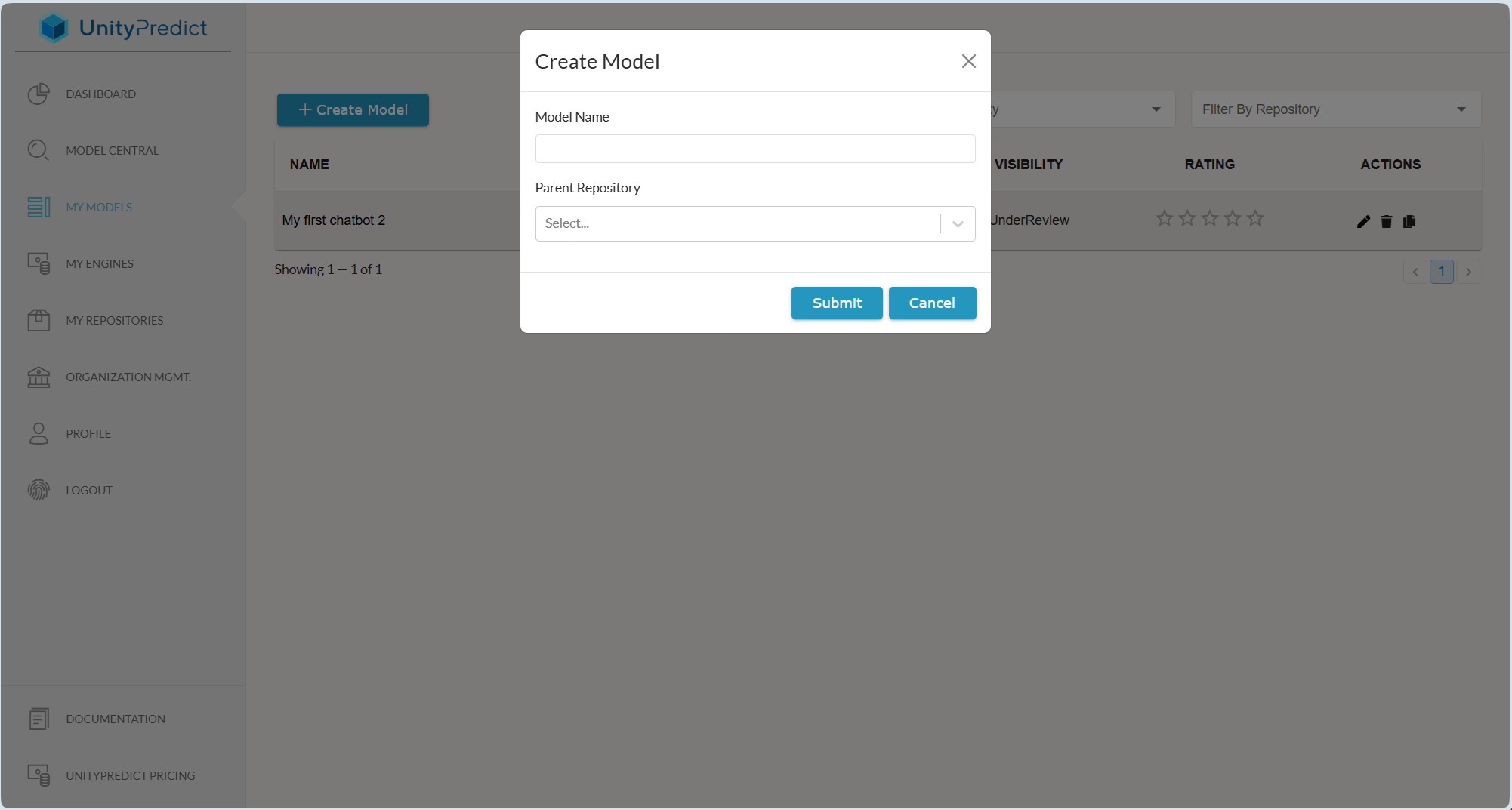
When creating a new model, you need to provide a Model Name and a Parent Repository in which the model will reside.
If you plan to use a custom Engine for a particular Model, make sure you select the same repository for both the Engine and the Model.
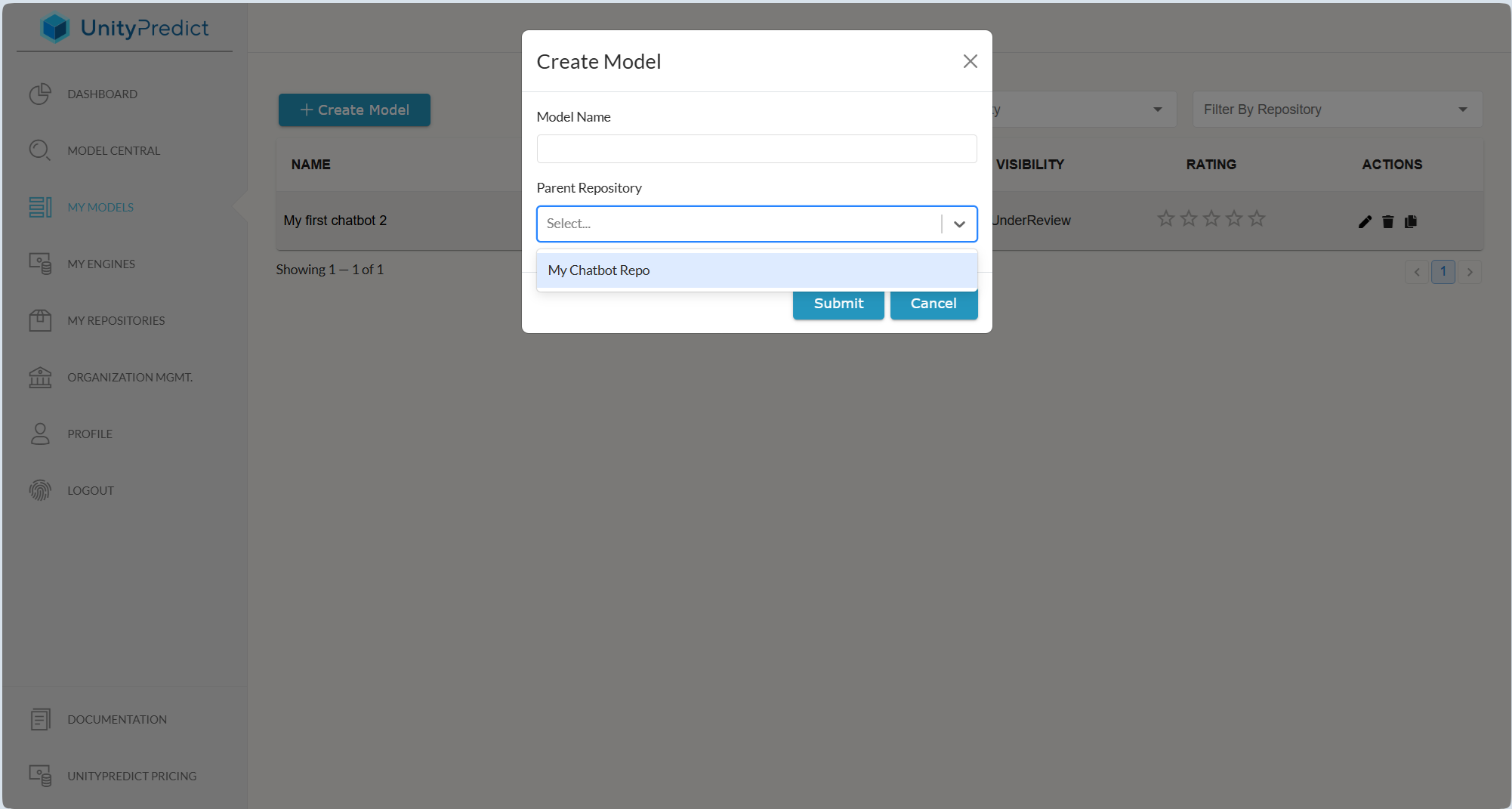
Filtering Models
You can filter the displayed list of Models based on their Visibility and the Repository that they reside in.
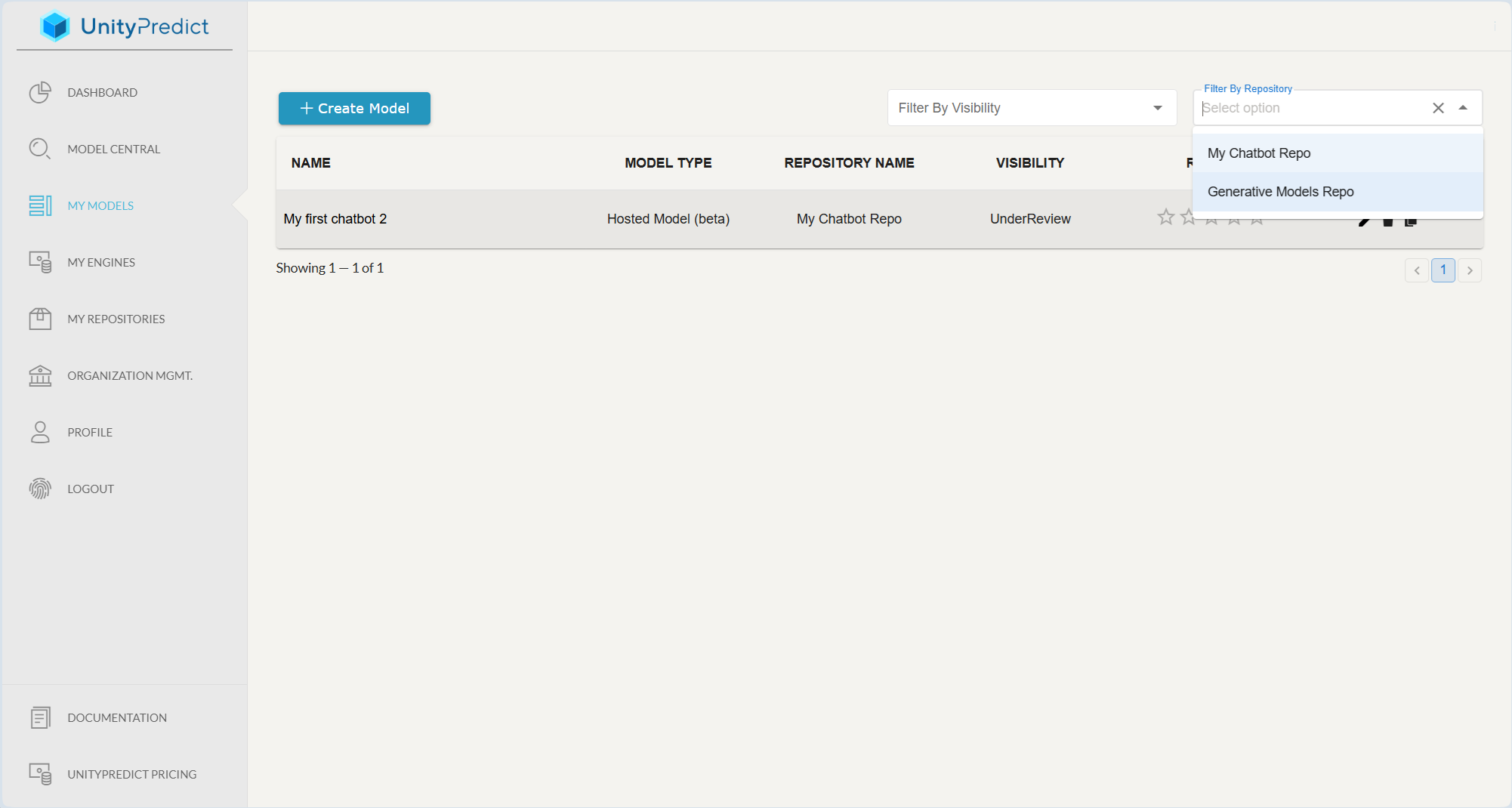
Accessing Models & Action Buttons
Within the Models table, clicking on the title/name of a particular model takes you the Model Inference page. There are also action buttons associate with each model. The functionality of each action button is described below.
Edit: Opens up the Model Editor.Delete: Deletes the model. Note: this is not reversible.Copy Model Id: Copies the Model Id which can be used to invoke the model using an API call or via chained-model functionality in custom engines.